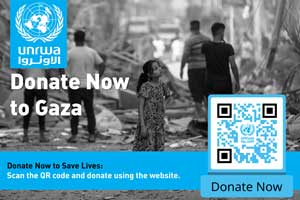You are here
Still have print photos to scan?
By Jean-Claude Elias - Oct 10,2019 - Last updated at Oct 10,2019
By now most of those who are above say 45 or 50 have digitised the music and the photos they used to collect and keep in older, analogue formats such as audio cassettes, vinyl records and print photos from the days of film. Indeed, digital is the only way to go today. As for the younger generation, they know nothing else and need not worry about digitising anything — they were born with the technology.
If doing it for music is relatively fast and easy, digitising print photos is another story. The equipment required and the knowledge, the basic skills for doing it right are a little more demanding and trickier than what it takes to turn analogue music into handy MP3 files.
Not surprisingly, you find that many people have not yet taken the bold step to scan their photos, essentially for fear of not doing it right, of losing something along the way. And yet, it is certainly not rocket science. There are just a couple of pitfalls to be aware of and to avoid.
It all starts with a good scanner. As it is the case for printers, Hewlett-Packard and Epson are in the lead. Any scanner above the JD150 price mark, and made by these two manufacturers, will more than do. Less expensive models are mainly made to scan general purpose printed matter like text and office documents, and may not be able to extract all the details that are in photos. I found Epson Perfection Photo scanners series to be an excellent choice for demanding photo collectors.
The ability to scan details is called the density and is expressed with a number. It should ideally be 4.0 and possibly above that number. If your scanner has a lower density or if its manufacturer just has “omitted” mentioning this number in the device user manual or in specs sheet, your scanner may not qualify for good photo scanning.
Then there is the (in)famous question of the scanning resolution. Virtually all scanners made today can work at 600dpi (dots per inch) and even higher. Understandably resolution affects the size of the scanned picture and therefore the resulting file on your computer disk. In practice you rarely need to scan at higher than 300dpi, unless the photo is really small, like an ID mugshot for example.
Scanning at too high a resolution may produce a very large file on disk, often uselessly. Since the scanned picture will be mainly viewed on a computer monitor, a smartphone, a tablet or a TV screen, 300dpi will perfectly do the job.
With the resolution comes what is called technically the bit-depth. The possible choices 8-bit and 16-bit for black and white shots, 24-bit and 48-bit for colour prints. This figure is about the number of possible colours to get in the end. The recommendation is 16-bit for B&W and 24-bit for colour photos. This values combines with the dpi resolution, and it directly impacts on the final file size on disk.
If for example you choose to scan a 15x10cm photo print at 600 dpi, at 48-bit, and decide to save it in uncompressed “tif” format (as opposed to compressed jpg), you will end up with a file that is about 50 megabytes big! There is no law against doing it this way, of course, you just have to know that you are overdoing it a bit. Unless you happen to be a professional photographer and want your scan to be reused to be reprinted in large poster format.
In the overwhelming number of cases, jpg compressed format is fine for storing your scan, especially that scanners will usually let you select the quality of the jpg, from 1 (worst) up to 10 (best) with a simple slider.
Another point to keep in mind when shopping for a scanner: if you used to collect slides (positive transparencies, 24x36mm), make sure the scanner has the optional hardware adapter to scan these beautiful Kodachrome or Ektachrome photos from yesteryear. Most photo scanners come with this accessory included.
In the end, and just like all tasks that have to do with computers and digital technology: start by doing tests and by practising, before settling for the best approach. Memorise the resolution, the bit-depth and the file saving format that work best for you, and that generate good scanned photos on your screen while keeping files at reasonable size. Remember that files that are excessively large will not only fill up your hard disk too quickly, but will also take longer to open and to view, and will be harder to attach to e-mails.
Related Articles
Like in all fields, the weakest link principle applies all the time in Information Technology.You may be enthusiastic about your recent Inte
If you have adopted JPG-type photos many years ago and have made it your standard way of taking, scanning, viewing, saving and exchanging photos, you may want to keep an eye on the newcomer to the image compression market.
So it’s understood, we are all making an effort to protect the trees and save the planet by printing less and keeping information in digital